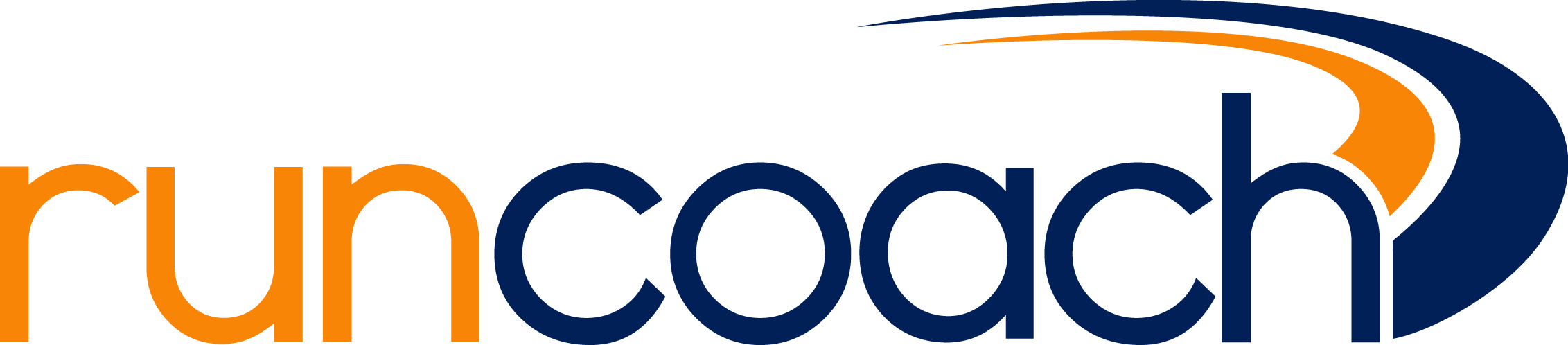Here's how to sync Google Fit with your FOR RUNCOACH USERS:
On your Runcoach app in a mobile device:
1. Tap the Three Lines (on top left corner of your phone screen).
2. Select "Device Sync"
3. Tap "Sync with Google Fit."
From the web, on a computer:
1. Login.
2. Select drop down on the top right of the page
3. Select "Device Sync" from the upper Right-hand corner of the screen.
4. Select "Google Fit" as the service option.
This action will take you to the Google Fit website. Log in and follow the instructions.
*Remember: Your workouts are uploaded from the server of each syncing service, not the device that you wear. In order to upload your activity to your Movecoach or Runcoach training log, you must regularly sync your device to Google Fit's web platform.
FOR MOVECOACH USERS
1. Tap the Me icon (on the bottom-left corner of your phone screen).
2. Select "More."
3. Select "Sync A Service."
4. Tap "Sync with Google Fit."
From the web, on a computer:
1. Login.
2. Select "Training" from the top of the screen.
3. Select "Sync a Service" from the upper left-hand corner of the screen.
4. Select "Google Fit" as the service option.
This action will take you to the Google Fit website. Log in and follow the instructions.
*Remember: Your workouts are uploaded from the server of each syncing service, not the device that you wear. In order to upload your activity to your Movecoach or Runcoach training log, you must regularly sync your device to Google Fit's web platform.