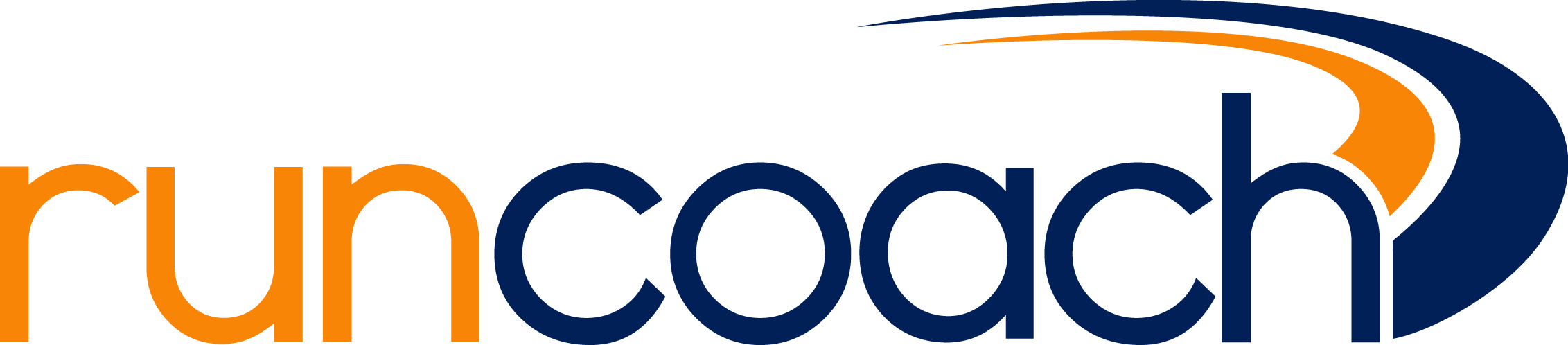Our platform syncs with popular activity trackers, so that your physical activity will be automatically uploaded to your Runcoach or Movecoach log. We sync with Fitbit, Apple HealthKit (Apple Watch),* Garmin, Strava Garmin Wellness, Nike+, Jawbone, and Runkeeper.
If there is ever any interruption in the flow of data between your tracking service and your Movecoach or Runcoach log, a resync may resolve the issue.
Resync On Your ComputerTake the steps below to resync, using our web platform on a computer.
- Log in.
- Select “Training.”
- Click on “Sync” at left, just on top of the calendar
- Click “Unsync”
- Select the service to sync
Resync on Your Mobile Device
Take the steps below to resync Movecoach or Runcoach with your favorite activity tracker on your mobile device:
- Open the App
- Click on the person icon on the left bottom corner
- Select "More" at the top.
- Select "Sync a Service."
- Tap "Unsync" the service.
- Choose "Yes."
- Select the service to sync.
- Select “Start Syncing.”
Apple HealthKit

If you are using Apple HealthKit, set your permissions to "All Categories On" to ensure that Movecoach and Runcoach can read the activity that HealthKit records.
Here's how to do that:
- Open the HealthKit App. (It is the White App with the Heart icon)
- Tap "Sources."
- Tap Movecoach or Runcoach.
- Tap "All Categories On."
Any questions? Contact Us.