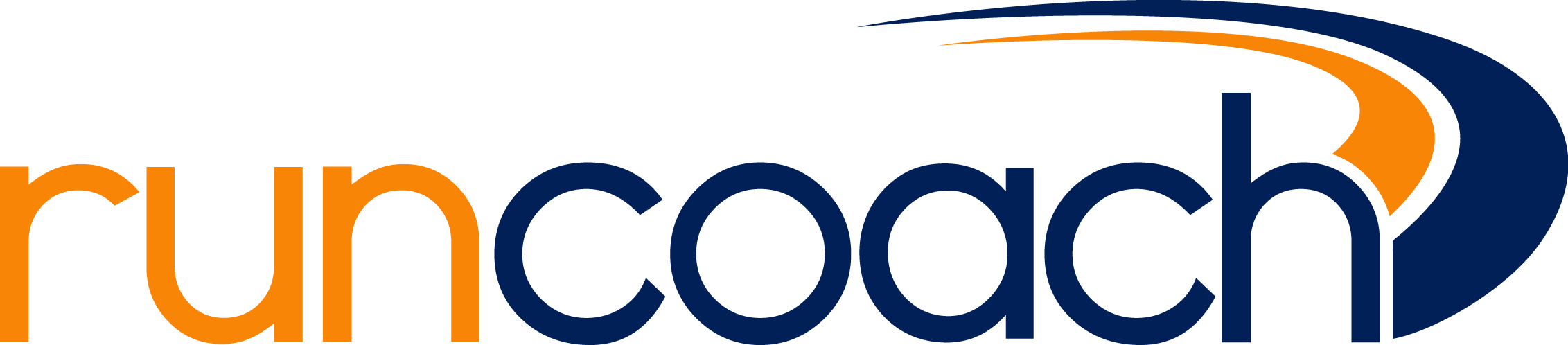Please have your Runkeeper login information ready.
FOR RUNCOACH USERS
1. Tap the Three Lines (on top left corner of your phone screen).
2. Select "Device Sync"
3. Tap "Sync with Runkeeper.".
4.Log into your Runkeeper account and grant access.
From the web, on a computer:
1. Login.
2. Select drop down on the top right of the page
3. Select "Device Sync" from the upper Right-hand corner of the screen.
4. Select "Runkeeper" as the service option.
5.Log into your Runkeeper account and authorize the permissions
Please make sure that you have the most recent versions of the Movecoach or Runcoach App for Android or iOS (iPhone).
FOR MOVECOACH USERS
On your mobile device:
-
1. Tap the Me icon (on the bottom-left corner of your phone screen).
2. Select "More."
3. Select "Sync A Service."
4. Tap "Sync with Runkeeper."From the web, on a computer:
1. Login.
2. Select "Training" from the top of the screen.
3. Select "Sync a Service" from the upper left-hand corner of the screen.
4. Select "Runkeeper" as the service option.
This action will take you to the Runkeeper website, log in and follow the instructions.
After your initial sync with Runkeeper, your data will be imported immediately to your Runcoach or Movecoach log. Subsequent syncs are manual. All data since your most-recent sync will be added to your log.